Please remember to delete your data from your account once you have exported the data to another location.
Tip: This information is provided as an example method of how to export data using Google's Takeout service. Depending on the size or amount of data you are exporting, the service may not work as expected, and you may need to break up the exports by different services.
More information about Google Takeout can be found at Google's support pages
1. Log into the Google Takeout site using your UMBC email addres: https://takeout.google.com
If you're already logged into another account you may need to log out first or use a private/incognito window.

2. Click Next

3. Login with your UMBC credentials

4. If Duo is enabled, you'll need to proceed through 2FA.

5. From the main screen, you can select individual parts of your google data to export or you can export all by selecting "Select All"

6. Once you've selected the data you'd like to export, click "Next step"

7. There are multiple options of where to send data to. If you select the download link via email, you will need to download the data within a week of the export being created.

8. Click ".zip" as this is one of the more easily accessible file formats available to open.
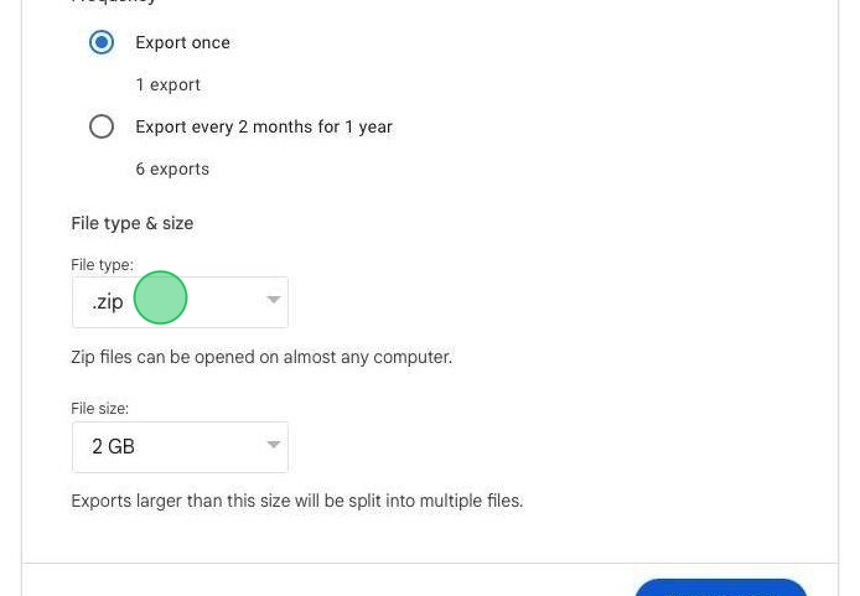
9. You can select the size of the zip file up to 50GB for the purposes of consolidation.
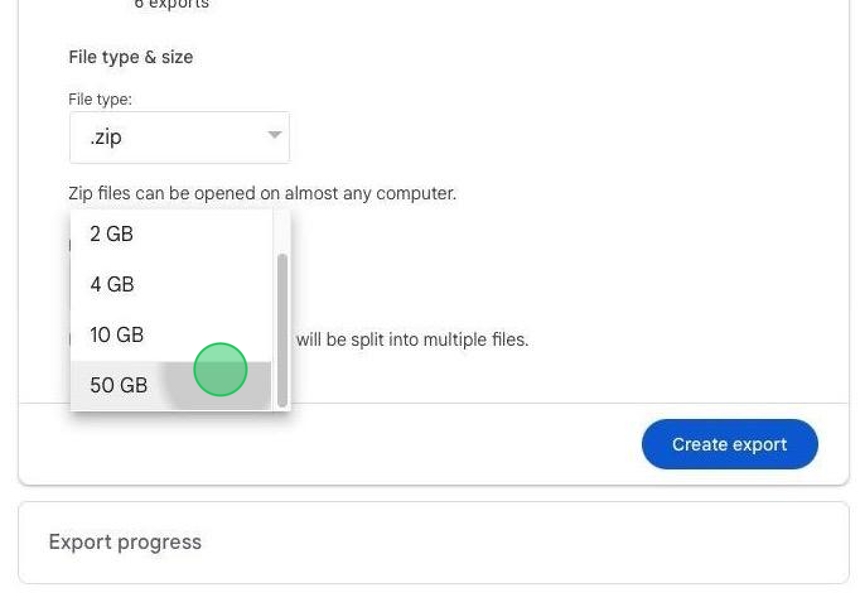
10. Once you're ready, and all options are selected, click "Create export"

11. To view status of an export you've started, click "Manage exports"
